Players around the world are facing troubles with Undertale. One of the main problems is when the players try to make it full screen, it locks itself in the windowed mode. One of the major things gamers want to know about Undertale is how to get Undertale full screen.
So if you too are having this issue with your game and are tired of searching how to maximize Undertale, let us tell you we have a very easy solution for this bug.
So let us not waste any more time and talk about How to Make Undertale Fullscreen.
How To Get Undertale Full Screen
Here we are with the solution of the question called how to play Undertale full screen. If you are playing the game on a Windows PC in Undertale windowed mode and you want to make it full screen, you can try the below-mentioned shortcut keys to make the game full screen.
- F4 – If you press the F4 key, the game will maximize to the full screen.
- Fn + F4 – If you play the game on a laptop, and the F keys have multi-functions, then you might have to press Fn + F4 to make the game window full screen.
- Alt + Enter – This command maximizes the window to the full screen mode and works for many programs and games as well as for Undertale too. Not only that, you can switch between windowed mode and full screen mode using this command.
That’s all! You see, there is nothing such a big deal to take Undertale to the full-screen mode. You need to know only the shortcut keys to get the required mode for your favorite game.
Undertale PC Controls
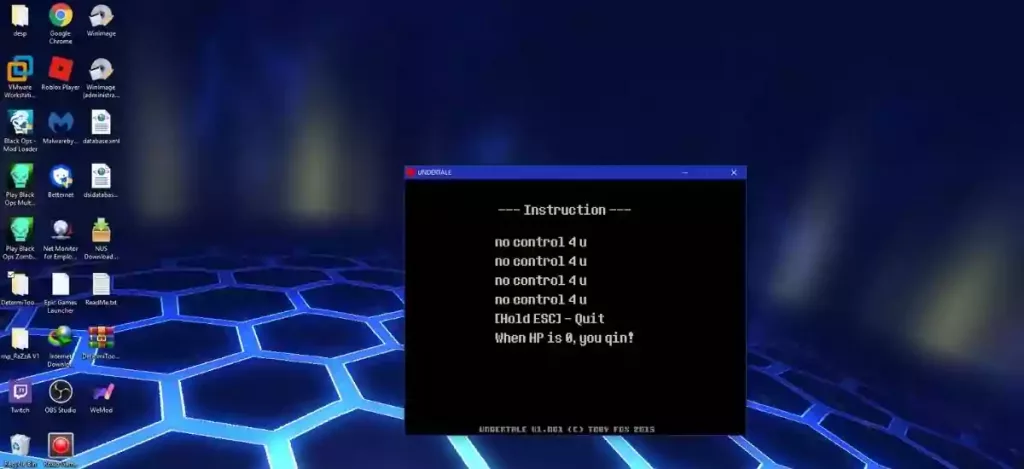
Here in this section, we will tell you about the Undertale Controls. There are some default keys for playing Undertale. Those are –
- Arrow Keys.
- Z
- X
- C
The script rebinds by the W, A, S, & D keys; right-click, middle-click, and left-click. And when you press the Esc key, the script shuts down itself. And if you want to suspend the script, you need to press Ctrl + Alt + S.
How To Make Deltarune Full Screen
You can follow the same steps to make delta run full screen on your Windows PC. You can make it full screen anytime by pressing F4, or Fn + F4 (in case you have multi-functioned F keys), or you can switch between windowed mode and full-screen mode by simply pressing Alt + Enter.
Undertale Won’t Launch

If you are facing a problem while trying to launch Undertale, this section of this article is only for you. Go through this section if you want to overcome this annoying issue.
There are several ways to fix this issue. Here we are talking about the top 3 most effective ways.
- Extract The Undertale.Exe File
- Exit Steam and all its processes by using Task Manager.
- Go to the Undertale installation folder.
- Find and right-click on the Undertale.exe file and choose Extract here.
- When you will be asked to replace or rename the file, choose rename and type in UndertaleOld.exe as the new name.
- This is the new launcher of your game. Try to launch the game by using this file.
Use The Steam Tool
Sometimes corrupt local files can prohibit the game from launching. Use the Steam tool to repair those corrupt files.
- Open Steam Client.
- Go to the Library.
- Right-click Undertale.
- Click on Properties.
- Open the Local files tab from here.
- Click to choose Verify integrity of game files.
- Restart Steam and try to relaunch the game.
Start The Game From Its Folder
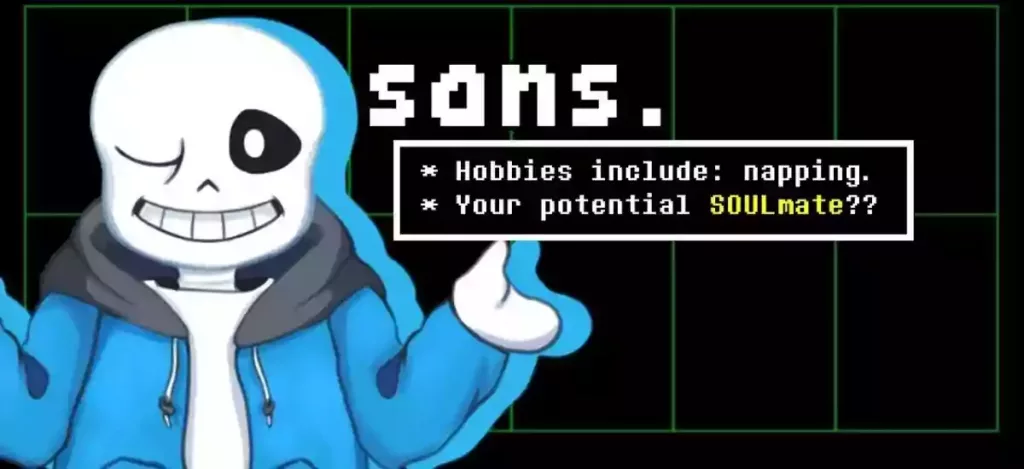
- Close Steam client.
- Exit from the notification area completely.
- Stop all Steam processes using task Manager.
- Go to the Undertale installation folder.
- Double-click on the Undertale.exe file to launch the game.
How To Fullscreen Steam Games
Here too you can follow the same process to make the game window full screen for all Steam games. F4 button, Fn +F4 button, or just press Alt + Enter to take the window to the full-screen mode.
FAQs
How to Make Undertale Fullscreen On Windows 10?
You can simply press the F4 key to make the game full screen. If you are playing the game on a laptop that has multi-functioned F keys, you might have to press the Fn + F4 button in order to make the game full screen. Or the best solution is, just press the Alt + Enter keys to make the full screen.
How Do I Force A Fullscreen Game?
The best option you can try is to press the Alt + Enter key on your keyboard while the game is still running. This command is to switch between the full-screen mode and the windowed mode. So you can acquire any mode by just pressing these keys together.
How Do I Make Undertale Fullscreen On Chromebook?
You have to use the full-screen key on a chrombook in order to take the Undertale gaming window to the full-screen mode. You will find the full-screen key right over the 5 keys of the keyboard of your Chromebook.
How Do I Make Undertale Last Breath Fullscreen?
You can take the window to the full-screen mode while playing Undertale Last Breath by just pressing the F key on the keyboard of your computer. You can switch between the windowed mode and the full-screen mode by simply pressing the same key.
To Sum All Up
If the question of how to maximize Undertale was bothering you, we hope that we have successfully washed out all your questions and worries in this article.
Undertale is one of the best games in the world that you can enjoy playing. And now after reading this article, you can play the game in full-screen mode too! Happy gaming fellas!
You May Also Like:
- Can You See Who Likes Your Spotify Playlist?
- What Is A Megapersonal Error Code 701?
- Quickly Way To Fix Error Code: e4302
- Quickly Steps To Fix Paramount Plus Error Code 111
- Easiest Way To Fix Roblox Error Code 403
- Quickly Steps To Fix Windows 2000 Runtime Error?
- Quickly Steps To Fix Video Octopus Not Working
- Quickly Steps To Fix Twitch Error 1000
- Quickly Steps To Fix Calamity Biome Chest Error

https://drugsoverthecounter.com/# strongest antifungal over the counter
I’m not that much of a online reader to be honest but
your sites really nice, keep it up! I’ll go ahead and bookmark your site to come back in the future.
Many thanks
Thanks on your marvelous posting! I truly enjoyed reading it, you may be a great
author. I will make sure to bookmark your blog
and will eventually come back sometime soon. I want to encourage you to ultimately continue your
great work, have a nice day!
Nice post. I was checking continuously this weblog and I am impressed!
Extremely helpful info specially the final phase 🙂 I take care of such information a lot.
I used to be looking for this particular info for a long time.
Thank you and best of luck.
I want to create a blogspot of my own and want to earn some money from that. Is possible?.
Your point of view caught my eye and was very interesting. Thanks. I have a question for you.
I recently tried CBD gummies for the from the word go [url=https://www.cornbreadhemp.com/products/full-spectrum-cbd-gummies]cbd gummies with thc[/url] circumstance and they exceeded my expectations. The dash was amusing, and they helped me unwind and relax. My worry noticeably decreased, and I felt a meaning of whole well-being. These gummies are intermittently a elementary in my self-care routine. Warmly vouch for with a view a logical and soothing experience.
I recently embarked on a journey to multiply autoflower weed seeds recompense the first in good time, and it was an incredibly [url=https://trilogeneseeds.com/collections/cheap-cannabis-seeds]cheap seeds packets[/url] satisfying experience. As a beginner, I was initially apprehensive, but the alter turned discernible to be surprisingly straightforward. Primary off, the germination phase was mellow sailing. The seeds sprouted with all speed, and their vigor was impressive. I followed the recommended guidelines regarding lighting, nutrients, and watering, and the plants responded positively. Harmonious of the biggest advantages of autoflowering strains is their capability faculty to automatically change-over from vegetative proliferation to flowering, regardless of mild cycle.
I recently embarked on a expedition to thrive autoflower weed seeds for the first shilly-shally, and it was an incredibly enriched experience. As a beginner, I was initially apprehensive, but the prepare https://trilogeneseeds.com/collections/cheap-cannabis-seeds turned out like a light to be surprisingly straightforward. First off, the germination taper off was uniform sailing. The seeds sprouted quickly, and their vigor was impressive. I followed the recommended guidelines apropos lighting, nutrients, and watering, and the plants responded positively. Whole of the biggest advantages of autoflowering strains is their ability to automatically conversion from vegetative growth to flowering, regardless of beat cycle.
I recently embarked on a expedition to thrive autoflower weed seeds recompense the beginning time, and it was an incredibly enriched experience. As a beginner, I was initially apprehensive, but the process turned out like a light to be surprisingly straightforward. First off, the germination taper off was velvety sailing. The seeds sprouted despatch, and their vigor was impressive. I followed the recommended guidelines anent lighting, nutrients, and watering, and the plants responded positively. One of the biggest advantages of autoflowering strains is their capability faculty to automatically change-over from vegetative proliferation to flowering, regardless of beat cycle.
Hey there just wanted to give you a quick heads up. The words in your post seem
to be running off the screen in Opera. I’m not sure if
this is a formatting issue or something to do with browser compatibility
but I figured I’d post to let you know. The style and design look great though!
Hope you get the issue solved soon. Many thanks