Minecraft users know how annoying it gets when they face a black screen of lagging in the game just because of OpenGL error 1282.
The main reason behind this error is the missing opengl32.dll file, and you can easily troubleshoot this error by downloading this missing file.
There are also a few other solutions that can help you get back on track with Minecraft and avoid invalid operation (1282) errors.
This issue is commonly seen with Windows 11 or 10 users, but it’s not limited to these two only.
Minecraft lovers find it hard to tackle the situation when their game stops and an OpenGL 1282 error starts appearing on their screen. But now you can try these solutions to fix this annoying error.
How To Fix OpenGL Error 1282?
Minecraft has been a huge hit among the gaming community, and millions of users spend hours building empires on this game.
However, with a high graphic and dynamic game like Minecraft, it’s possible to face some small errors from time to time.
OpenGL 1282 is a validation error that frustrates the most, but some solutions exist. To overcome this error, you can simply download the file from a trusted source and then add it to your game or runtime folder of your PC. Here are some fixes to troubleshoot this OpenGL 1282 error in Minecraft:

1. Add Opengl32.Dll File
The main cause for this error has a missing open opengl32.dll file that is essential for the smooth functioning of this game. So, the first solution is to try replacing that file from its source or downloading it from a trusted source and then installing it.
Also, check if you are downloading a file compatible with the Minecraft version and operating system to avoid errors. Then, follow these steps to add the opengl32.dll file to your Minecraft game:
- Start with downloading the opengl32.dll file and make sure it’s compatible with your PC.
- Open the zip file and extract it to your computer.
- Next, open File Explorer and search for %appdata% in the search bar.
- Here, locate and open the “.minecraft” folder and then “runtime.”
- Click on the JRE-legacy and locate the bin folder inside different subfolders.
- Once you find the bin folder, open it and paste the DLL file into it.
Now, restart your PC and launch Minecraft. This will fix the OpenGL error, and you can enjoy the game without further interruptions.
2. Update All Graphics Drivers
Try updating your graphics drivers if you tried the above solution but still face an OpenGL error. This can be done in two different ways.
- First, you can install the latest drivers from the manufacturer’s website, and if they are compatible, then download and install that driver.
- Second, you can automatically update drivers with the help of Driver Easy. Simply download this software and scan your computer for outdated drivers. Then, just click the ‘Update’ button for outdated drivers to update them to their latest version.
This is an easy way to troubleshoot OpenGL 1282 error in Minecraft, as updating all graphics card drives will automatically fix the issue.

3. Update OptiFine To The Latest Version
Optifine is one such tool that allows you to boost the performance of the Minecraft game, and without any doubt, it is one of the best tools ever released by the Minecraft community.
With Optifine, you can customize or make your Minecraft game run faster than ever before. So try these fixes to troubleshoot OpenGL 1282 error in Minecraft:
- Head over to the OptiFine website and download the latest version of this tool.
- Next, extract the downloaded file and open it.
- Replace this latest version of OptiFine with your current software.
- Next, start your Minecraft game and enjoy playing it without any glitches.
You can now enjoy seamless Minecraft gaming as Optifine works by fixing all errors and enhancing the performance of your system.
4. Disable Shaders in Minecraft
Shaders provide a way to add effects to Minecraft, and this is how it supports you to experience games like Minecraft in full glory. With the help of shaders, you can face various glitches in Minecraft, which also explains why OptiFine is used.
Shaders are responsible for various problems such as lagging, crashing issues, and OpenGL error 1282. To solve this problem, check the following steps:
- Go to Options > Video Settings > Shaders.
- Turn off the “Use Shaders” switch.
There are frequent updates of these commands that, when updated, will make your gaming experience better without any glitches in the background.
5. Update To Latest Versions Of Resource Packs
Resource packs are a popular Minecraft add-on that allows you to make your game unique with the help of amazing wallpapers and textures.
With these special textures, the entire game looks better and added features will surely make you feel like you are playing in a new world. You can now download and install the latest version of resource packs to resolve this OpenGL error code 1282 on your Minecraft game.
The first possible cause of this error is the missing gldrvdisp.dll file. To troubleshoot this error, start downloading the gldrvdisp.
DLL file and place it in the game directory. There are high chances that this will solve yours immediately. However, if that doesn’t work, you can go with other solutions shared above and try fixing the OpenGL 1282 error in Minecraft.
Pro Tip To Fix OpenGL 1282 Error

OpenGL 1282 is a simple validation error that doesn’t cause much trouble to your gaming experience. It is responsible for minor glitches only, and you can always hide this error from the screen. However, instead of waiting for OpenGL error 1282 to disappear on its own, you can also hide the error message. All you need to do is by following these steps:
- First, open your games and go to Options.
- Next, click on the ‘Video Settings’ option and find an icon named “Others.”
- Here, you need the “Show GL Errors” switch and turn it off to enjoy uninterrupted Minecraft fun.
- Now, your game will ignore this error and hide it from appearing on your screen. But you will still experience some glitches in the background.
Sometimes having a small screen won’t let you play the game well, but now you can easily hide OpenGL errors by doing this simple trick. This is the fastest solution to overcome this error and continue your game.
Frequently Asked Questions
How do I get rid of OpenGL Errors?
This error is not harmful but can cause some problems to your Minecraft gaming experience. So, you can try adding a DLL file to Minecraft to solve this error. Additionally, you can follow any of these fixes shared above to troubleshoot the OpenGL 1282 error in no time.
What Is The OpenGL Error?
OpenGL is a simple notification error that pops up while running any game that uses OpenGL. For example, while playing a game like Minecraft, you will notice this error message on the top left corner of your screen. Getting this error will cause some minor glitches or lagging in your game.
You May Also Like:
- Can You See Who Likes Your Spotify Playlist?
- What Is A Megapersonal Error Code 701?
- Quickly Way To Fix Error Code: e4302
- Quickly Steps To Fix Paramount Plus Error Code 111
- Easiest Way To Fix Roblox Error Code 403
- Quickly Steps To Fix Windows 2000 Runtime Error?
- Quickly Steps To Fix Video Octopus Not Working
- Quickly Steps To Fix Twitch Error 1000
- Quickly Steps To Fix Calamity Biome Chest Error
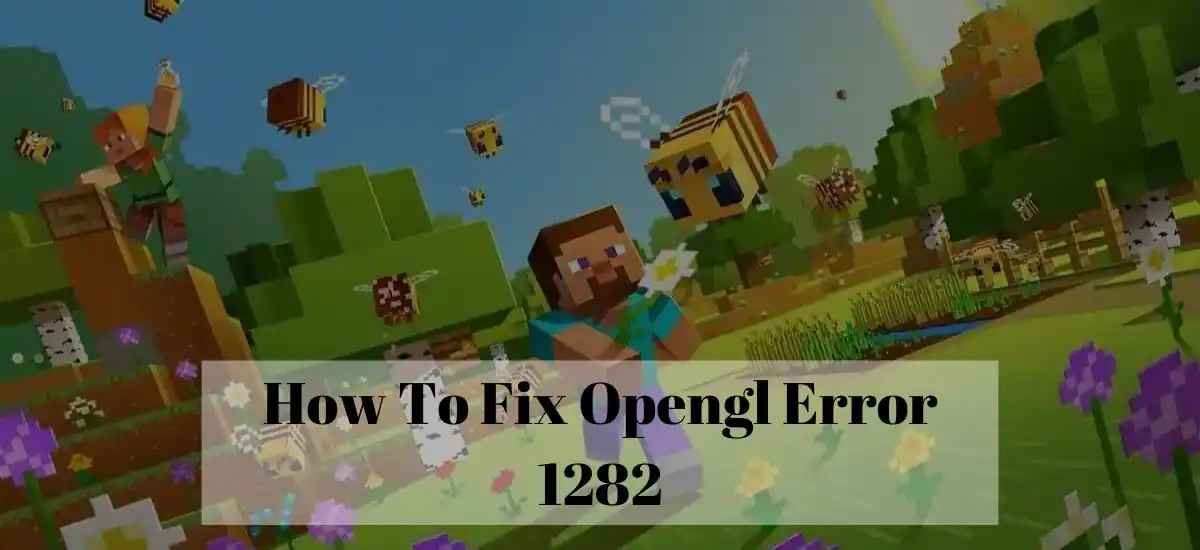
23 thoughts on “Easy Ways To Fix The OpenGL Error 1282 (Updated 2022)”
Comments are closed.